Internet banking OTP media in e-mail service is very popular now a days. When people went abroad he might not get one time password through mobile number. Some bank cannot send OTP through abroad mobile number. In this case if some one want to change his media for getting OTP through an e-mail, he needs to fill up a form of service request form. Here i provide a form of Exim internet banking service request form.
Service request form fill up instruction
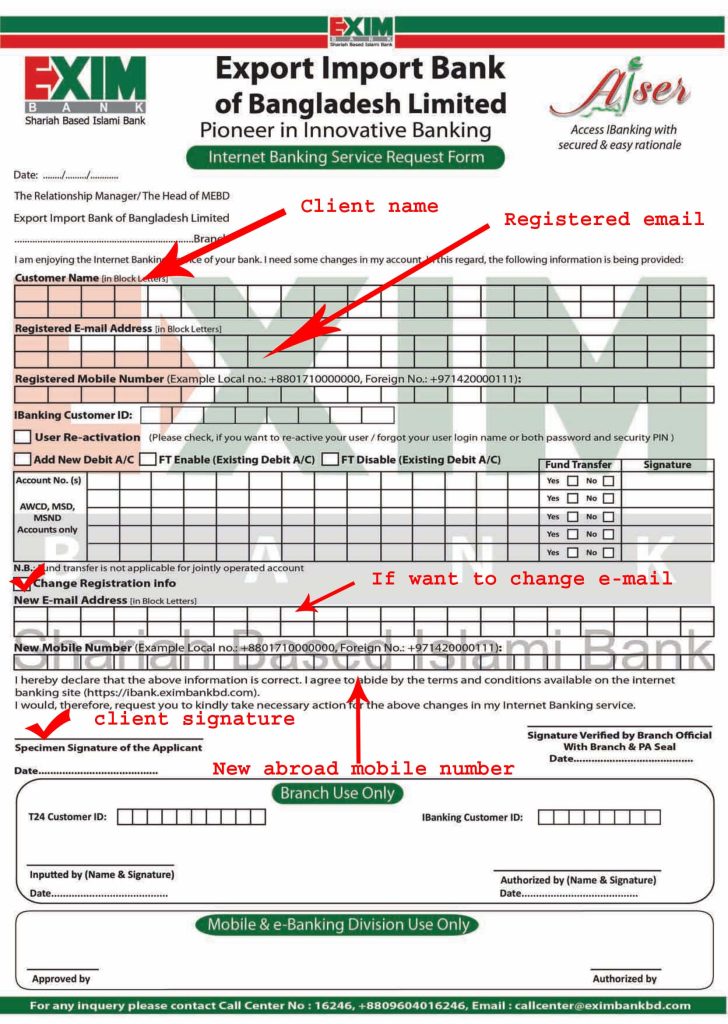
I will provide a pdf form below in download link
How to Activate Internet banking OTP media ie IBanking User Account
Step 8: Activate your account now. Please follow the following instruction properly:
- When you have these two Verification Codes and your Temporary User ID Number, please go to the link User Activation.
- Enter your Temporary User ID Number and press Next.
- Filling up the two fields ‘SMS PIN CODE’ and ‘Email PIN CODE’ by the collected verification codes and press Next.
- After this, you will get a screen to set your User Login Name, Security PIN, Password, Security Question with Answer.
- Enter your preferred User Login Name for Internet Banking. This is the unique login name(ID) which will be required for every login to the Internet Banking.
- Enter your preferred Security PIN code for Internet Banking. This PIN code will be required for any Fund Transfer.
- Enter your preferred Password for Internet Banking. This Password will be required for every login to the Internet Banking.
- Choose your preferred Security Question from the drop down list and provide preferred answer in Security Question’s Answer field. This Question with providing answer will be required if you want to change or forget the Security PIN code.
- After this, a system generated one time pin (OTP) code will be sent to your registered email address and you will redirect to another screen to verify your registered email address. Fill-up the ‘Instant PIN Code’ filed by collecting the PIN code from the Inbox of your registered email address and press Submit.
- After setting the above information you will be redirected to the Login page. The Login Name, Password and Security PIN as well as the Security Question with answer- all are highly confidential information. You are strictly advice to memorize these confidential information and do not disclose them to anyone, not even to our Bank Officials. If you ever need to identify yourself to our Bank Officials for any IBanking support, please provide your Bank Account and/or your registered mobile or email address only.


